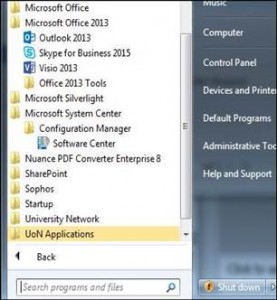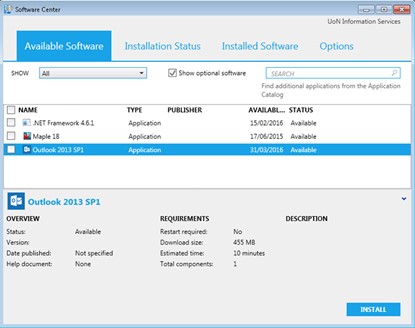Upgrade now to Outlook 2013
April 19th, 2016
From Monday 18 April, UK staff and postgraduate researchers with a University-issued PC or laptop (Windows machines) will be able to upgrade to Outlook 2013.
This upgrade is the first step before Information Services begin the process of moving all staff and postgraduate researchers to Office 365 for calendaring and email.
Upgrade to Outlook 2013 manually – instructions
To manually upgrade to Outlook 2013 you will need to run the installation from the Software Center. You can run this by clicking on Start>All Programs>Microsoft System Center>Configuration Manager. You should see ‘Outlook 2013 SP1 (Required)’. Tick the box next to this and click ‘install’:
Hints and tips following the upgrade
- If you have an Outlook shortcut pinned to your taskbar, you will need to unpin the shortcut for Outlook 2010 and replace it with a shortcut for Outlook 2013 after you have upgraded. You can do this by locating Outlook 2013 and right-clicking the icon and choosing ‘pin to taskbar’.
- After installation, it could take up to 30 minutes for all mail and calendar items to fully populate depending on the size of your mailbox. During this update, you can continue to work in Outlook Web Access.
- We recommend that you reboot your machine following the upgrade. Please note Outlook 2013 will prompt you to enter your password upon first use.
- If you would like to alter your Outlook 2013 background/theme following the upgrade, you can do this via the Outlook File menu>Options>Outlook Options.
Benefits of upgrading to Outlook 2013
While the end benefit for upgrading to Outlook 2013 is to enable the move to Office 365 for calendaring and email, there are also some immediate improvements:
- Enabling faster responses – a ‘delete’ button has been added next to each email for quick and easy deletion. There is also a ‘quick response’ option – rather than open a new window when you hit ‘reply’ you can compose your message within the original message itself.
- Encouraging good practice – a new feature is an ‘attachment reminder’. This pops up if you mention the word ‘attachment’ in the body of your email to help you remember your attachments.
- Easier to stay on top of things – Outlook 2013 provides a pop-up window with your upcoming appointments and tasks when you hover over a calendar or task folder.
Next steps, help and support
For users who choose not to manually upgrade, Information Services will be scheduling formal automated rollouts on a departmental basis, starting from 25 April.
If colleagues have any immediate concerns regarding the upgrade, please contact your local Campus IT Support team or the IT Service Desk.
For more information and regular updates, visit the IT Network blog.
Tags: computer, email, Information Services, IT, IT Services, postgraduate, staff, upgrade
Comments are closed.
Other News

Need news? See you on SharePoint
After 14 years of service, Campus News is being retired as the university’s staff news platform. […]

Roads and car parks closed for refurbishing work
As part of ongoing road improvements at the university, works will be taking place to resurface […]